What is User Interface Design (UI)?
Every human centred device needs to stand out from among the rest so developers focus on creating unique products. The designers play an important role in bringing to life any page or application so that it looks attractive, friendly and innovative.
What is UI Design?
UI or User Interface Design is the core aspect of every product/page/application because it is all about styling and interactivity. The UI designer works hard to create an interface that’s both aesthetically pleasing and highly functional.
An interface is a point where the user interacts with the device by clicking or using the touchscreen. There are so many elements in the UI design that the designer can play around to create a unique product. It could be a button, image, menu bar or footer. Playing around with these elements makes a difference in the user interface, and customer’s interactions and their feedback varies.
UX and the difference between the two
The other word that you normally come across in the world of app and website design would be UX design. UI and UX are two different concepts and they both work with one another in tandem to provide the best user experience. UX is short for user experience, and is all about understanding the user’s journey, and making it as responsive and interesting as possible. It wouldn’t be something the user can touch and see, but experience. UX would be the foundation on which their feedback would be based.
A UX designer understands the customer journey, right from knowing who the target audiences are, how to interview them, defining user flows, planning and managing user testing and so on.
The UI designers look at the colours of the product, the typography and images and how all this can be connected to the product successfully. Though the UI and UX designer have clear cut roles in their respective job fields, they both work together to produce a great product. Hence their duties complement each other, and in some cases, overlap too.
Types of User interface
There are some interesting varieties of User Interfaces.
- Graphical User Interface
- Touchscreen Graphical UI
- Command-line interface
- Conversational UI
- Menu-Driven UI
Graphical User Interface – Working with this kind of interface is tricky as it contains a number of menus and other elements. Even so, it can be used by non-technical users and there is immediate visual feedback.
Touchscreen Graphical UI – Obviously, the users will have to use their fingers, hence it is mainly used on portable devices. There are multiple pointing actions that the designer will have to be careful about, but it is much easier and quicker than using the mouse or typing.
Command-line Interface – This kind of interface is more suitable for cloud services and on a system administration level. This is not generally intended for the average user.
Conversational UI – The voice command in the interface connects with people on a new, personal level. The user will be able to hold a human-like conversation with a device.
Menu-Drivel UI – There will be a series of screens or menus so the user will have to make the selection by tapping/clicking on the graphics or list format.
Principles of User Principles
Here is a rundown of the principles that designers should follow while improving the design of the product.
Making a consistent interface
A consistent UI is when there are similar design patterns, homogenous menus and consistent fonts and styles. Too many inconsistencies can confuse the user.
Creating shortcuts for easy navigation
In Windows, users have multiple shortcuts for all their activities, and that’s what makes it so special and user-friendly. Similarly, it is important for them to have shortcuts to navigate with the interface.
Prompts and feedbacks to help the user
The UI should make the user’s task easy for them. For example, when they are typing the password, it would be helpful if they get the suggestion on whether the password is strong enough, or weak, and so on.
A dialog box to ensure success/failure of their actions
Once a user fills in a form, they might need indication on the result of their actions – whether it was a success or a failure. So it would be good to have a dialog box in a fresh page that gives them that confirmation. Or a ‘Thank You’ page when they have subscribed to your page/offer etc.
Keep a clear eye out for where errors could happen
The UI should be designed in such a way that the user should navigate it easily, with zero occurrence for errors. Meaning, they should be able to type in only phone numbers in fields designated for phone numbers, so when they type; it should come out as numbers, and not as alphabets. Similarly, the fields where they need not make an entry should be greyed out. And if the user makes an error, there should be an explanation on what the error was, and how they can solve it.
Guidelines of creating a great UI
Every UI designer looks at the most revered principles and guidelines prepared by previous designers to make their job easier, and when followed regularly by upcoming designers, they become almost the gold standard of UI designing.
1. The feedback and user result
There should be sufficient feedback (time and responsiveness) when the user clicks on a particular button. For example, if the user clicks on a button, the result should be what it should be.
2. User control
The UI should give the user control on their actions. For example, if the visitor wishes to go back, and undo their action or to rectify an error, so be it. The user should have this freedom.
3. The user should easily understand the controls
It is important that the user understands the images and emojis you are placing. The icons that you place at various places act as visual elements. For example, they would be used to seeing the icon of magnifying glass near the search bar.
4. Standardised and consistent elements
The designer must take care to use only the same UI elements each time to maintain consistency. Using different elements will confuse the user, and render the task useless.
5. Employing the ‘recognition rather than recall’ scenario
The user most definitely appreciates it when they don’t have to remember too much information. Offer them help so they can recognise the specific context in which they are working.
6. Flexibility for the user
The interface should be such that the user can customise it to suit their needs, and they can have shortcuts and touch gestures for easy flexibility and efficacy of use.
7. Aesthetic design, of course
The main purpose behind the UI designer’s job is to make it easy for the user, so the product should have aesthetic, minimalist design, meaning the user should feel attracted, but turned off by too many unnecessary elements.
Conclusion
The UI Designer thus focuses on the look and feel of the product, making the whole product experience as smooth and simple as possible. They have to do UI prototyping, interactivity and animation, ensure the design adapts to different screens and their sizes, and work with the UX designer to create a whole new awesome product.
The User Interface must be self-explanatory, user-friendly and efficient, because businesses depend on how their applications are perceived by their users.
Interesting Links:
The Difference Between UI and UX Design
More information about User Interface Design
Pictures: Canva

The author: Sascha Thattil works at Software-Developer-India.com which is a part of the YUHIRO Group. YUHIRO is a German-Indian enterprise which provides programmers to IT companies, agencies and IT departments.

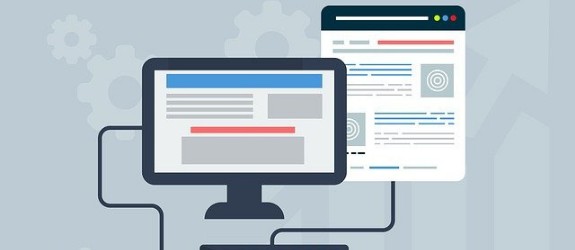
Leave a Reply